Following the news this week that multiple celebrities had naked photos posted online, Apple confirmed it found no evidence of a security breach, but that some individual iCloud accounts were compromised.
The company said that the individual accounts were accessed the old fashioned way – by figuring out the victims’ login credentials.
Of course, it isn’t just film stars who have sensitive data on their Apple devices – employees will often have corporate data on their iPhones and iPads while home users may also have their personal pictures and videos stored on their iOS device.
With that in mind, here are 3 tips to help keep your photos and other data safe:
1. Use a strong password
This is an easy one – it’s important to make sure you use a strong, unique password for your iCloud account, especially as Apple hasn’t yet enabled two-step verification for iCloud.
To do this, make the new password long (minimum 14 characters), avoid using real words and switch between UPPER, lower, d1g1t5 and \/\/@ckies. If you have trouble remembering such a complex password, consider using a password manager.
And while we’re here, make sure you use unique passwords for every account on every website that you use. It’s important because if someone gains access to one of your accounts, they can only access that one – not every account you own.
2. Limit what you backup to iCloud

Now is a good time to check what exactly is being backed up to your own iCloud account.
Go to Settings on your device and then select iCloud.
Here you will see a list of all the apps on your device that are being backed up to the cloud.
Each can be individually toggled on or off. You need to decide for yourself as to what you want to backup – for example, you may decide to not backup your Photos (especially if they’re a little risque), but keep backing up your Mail and Documents & Data.
It’s a case of weighing up the risk of losing or bricking your device, versus the risk of having your information stolen through the cloud. Of course, there’s always the option of…
3. Turn iCloud off and backup locally
If you feel that the risk of having your iCloud storage hacked outweighs the convenience of the service then you may wish to delete your account entirely.
Doing so is very easy.
Go to Settings on your iDevice and then select iCloud. Scroll all the way to the bottom of the screen and you will see the option to Delete Account.
Of course, that means your device will no longer be backed up, so you’ll need an alternative means of backing up your data. Fortunately, you have that with Apple’s iTunes which offers a manual alternative.
1. Make sure your computer has the latest version of iTunes
2. Connect your iOS device to your computer
3. Choose File, then Devices and Back up.
If you decide to backup your devices this way, remember to continue backing up on a regular basis.
Via: sophos

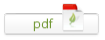
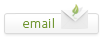
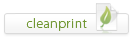
Leave a Reply