Are you sharing your telephone number on Facebook?
You might be and not even realize it.
A few months ago I signed up for Facebook’s Login Approvals, which required my mobile number. Instantly my number was added and set at my default setting.
If my general privacy setting were “Public”, my number could be one of the 2.5 million phone numbers that Brandon Copley recently harvested from Facebook using the site’s new Open Graph Search.
The app developer from Texas admits that users can use privacy settings to hide their number but still believes this is a violation of users’ trust.
“Facebook is denying its users the right to privacy by allowing our phone numbers to be publicly searchable as the default setting,” Copley told TechCrunch. “This means that anyone with my number knows my Facebook contact information. I may have not told my future employer about my Facebook account, but if I called them on my cell phone they can now know how to find me on Facebook.”
To make sure your phone number isn’t public, go to your profile and click on “Update Info”. Click “Edit” next to your “Contact Information” then click on the audience icon and select the level of sharing you want. I chose “Only Me”.This isn’t the only privacy surprise you should expect as Facebook’s Open Graph Search begins rolling out to the site’s one billion users
The simplest way to make sure you’re only sharing what you want to share is to use our new Safe Profile Beta app, which scans your profile and lets you know how much you’re sharing and how to lock down your profile. But keep reading for more information about the search and how to prepare yourself.
Open Graph Search will definitely change the way people look at Facebook. You can sign up for the waiting list here: http://www.facebook.com/about/graphsearch
Your friends and their friends will be able to search your information in ways you may not expect. And this tool will likely become the “Google” of social—meaning people will go to it first to discover the people based on interests and location, which could get a bit “creepy.”
Some suggest this tool will make it easier for criminals to find information for phishing attacks or repressive governments to crack down on dissidents. You can see some examples of how married people who “like” prostitutes and government employees who “like” racism here: http://actualfacebookgraphsearches.tumblr.com/
However, the good news is that it’s restricted by your privacy settings most of your friends use Facebook pretty sanely, right?
“90% of users get the basics right and the other 10% are hopeless,” F-Secure Security Advisor Sean Sullivan told me. “When the 90% meets the 10%, de-friend the boneheads. Because soon they will reflect on you.”
Since you will not be able to opt out of Open Graph Search, you might want to take a few more steps to make sure you don’t end up on the bad end of a disturbing search made by a friend, family member or potential employer.
Here’s what to do now:
(If you’re one of the 90% of the Facebook users who gets how to use the site, you can skip to step three for tips that relate specifically to Graph Search.)
1. First of all, never post anything you wouldn’t want to end in your mom’s newsfeed.
This will save you from most embarrassment. This means, no pictures, videos or status updates you wouldn’t want to see on the cover of your hometown newspaper. If you do this, you’ll avoid most—but not all trouble that could result from being on Facebook or in its search.
2. Check your privacy settings and unfriend anyone who doesn’t seem to use the site responsibly
You can get fancy and restrict certain things to certain people, but Facebook’s basic privacy settings are “public” or “friends.” We recommend friends, unless you want to open your profile to end up in the search results of anyone in the world.
Find the lock near the upper right hand corner, click on it and select “See more settings” at the bottom of the menu that pops up.
Change every option for “Who can see my stuff?” and “Who can look me up?” pick “friends”.
3. Scrub you history
You can (and should) limit all of your old posts to just your friends. Once you do this, you cannot undo it. But you can go back and adjust each posts individually.
Click at the top right of any Facebook page and select Privacy Settings Find “Limit the audience for posts I’ve shared with friends of friends or Public?” and click Limit Past Posts. Click “Limit Old Posts”.
4. Check your likes!
This is where Graph search gets “creepy.” Let’s say you liked a band three years ago or your competitor at work or a boy band as joke. Graph Search doesn’t get the joke. What you’ve liked on Facebook is now much more important. And just as you unfriend anyone who worries, go through your likes and unlike any page you don’t want to be associated with. Unfortunately you need to do this page by page.
Go to your profile, click on “Likes.”
They’re organized chronically, so go back in time and unlike away.
5. Turn on “tag review” and take control of your wall.
The most annoying thing about Facebook is that people can tag you in photos you don’t want to be associated with. You can turn on “tag review” and prevent the photos from showing up to your friends but the tag will still be on the photo unless you “report/remove tag.”
Here’s how to turn on “tag review” so photos you don’t approve don’t show up on your profile.
Click on the wheel in the right-hand corner, click on your privacy settings and then click on Timeline and Tagging on the left menu.
Most people want to allow friends to post on your wall but if protecting your images is your priority, you may want to make it available only for you. Either way, it’s a good idea to select “friends” for “Who can see what others post on your timeline?” This will prevent strangers or even potential mates or employers happening to catch your page right as a friend posted some hilariously sick image on your timeline.
We recommend you turn on “Review posts friends tag you in before they appear on your timeline?” This won’t stop your friends from tagging you in something embarrassing but it will stop it from showing up on your wall if they do.
We definitely recommend you enable “Review tags people add to your own posts before the tags appear on Facebook?” This so called tag review will keep you from being in ridiculous tagged pictures or posts that show up in search results. Instead of just popping up on your wall the posts will show up in your activity log where you can approve a tag or asked for it to be removed. To get to your “Activity Log” to approve your tags, go to your profile by clicking on your name on the top navigation. Then click on “Activity Log”
Here’s a Facebook video on how to “report/remove” photos or videos you don’t want to be tagged in.
6. If you want to prevent your friends and family from being associated from you, hide them.
On your profile/timeline page, click “Friends”. In the new screen you’ll see an edit button.
Select “Only Me”.
To hide your family, click “About” below your name, work, school and hometown on your timeline. Under “Relationships and Family” select “Edit” and select “Only Me.”
7. If this is too much work, consider moving somewhere you’ll have lots of privacy—Google+.
Via: safeandsavvy

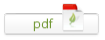
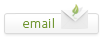
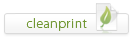
Leave a Reply