If you’re trying to install the latest iTunes update, version 11.1.14, on a Windows computer, you may be in for a rocky ride. Windows-based iTunes customers report problems with the latest update, and solving the issues can be a complex process.
If you’re trying to install the latest iTunes update, version 11.1.14, on a Windows computer, you may be in for a rocky ride. Customers have reported problems with corrupt Registry entries, MSVCR80.dll missing errors, nightly Genius update crashes, problems locating an attached iPhone, and much more.
Many — but not all — of those problems succumb when all Apple products are removed and reinstalled. Not just iTunes, mind you, but every program Apple has installed on your Windows computer. The screw-up is so common that Apple has a Knowledge Base article on the topic. It says:
In some rare instances, it may be necessary to remove all traces of iTunes and related software components from your computer before reinstalling iTunes. For most technical issues, reinstalling iTunes is an unnecessary and overused troubleshooting step. If you’re directed to reinstall iTunes by AppleCare, an article, or an alert dialog, you can do so by following the steps in this article.
I know a few thousand people who would dispute the “rare instances” characterization, but never mind.
The steps given in the KB article instruct you to use the Control Panel to remove all Apple products from your computer — iTunes, Apple Software Update, Apple Mobile Device Support, Bonjour, Apple Application Support — then download fresh copies and install them from scratch using Administrator rights (right-click on the downloaded EXE and choose “Run as administrator”).
Apple doesn’t mention it, but if your machine is locked up so tight it won’t boot, you have to go into Safe Mode. That’s easy in XP, Vista, and Windows 7, though a little bit tricky in Windows 8/8.1.
If you can’t uninstall Apple Mobile Device Support, you may be able to skip it and get the re-install to work correctly.
If you can’t remove the programs by using Safe Mode, try running a File Check.
A full uninstall and re-install shouldn’t remove any of your media files, but it should get everything working again.
Via: infoworld

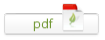
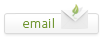
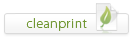
Leave a Reply