The PowerPoint add-on helps turn slideshows into interactive presentations with lots of bells and whistles.
For years, I’ve worked with tools for creating online presentations, including TechSmith’s Camtasia, Adobe’s Captivate, and Articulate’s Storyline. They do the job well, but they’re not easy for many people to use, much less master.
So I was intrigued by Microsoft’s new PowerPoint add-on, called Office Mix that debuted in a public beta in May. Although it’s touted as a “game-changer” for teachers (as evidenced by Microsoft’s example gallery of “mixes” created with the tool), I saw Office Mix as a potentially useful tool for every enterprise.
I decided to put the Office Mix preview to the test. The good news: Office Mix is supereasy to work with.
Installing the add-on was simple enough, though it is available only for Windows PCs. You get the Mix ribbon added to your Ribbon bar. There’s also an easy-to-understand PowerPoint tutorial that walks you through the tool.
Office Mix lets you pull together a slide deck, audio, and video (imported, Web-linked, or recorded via your webcam). You can use different pen types and colors in the presentation, such as for highlighting. You can add a screen recording (aka screen capture or screencast), as well as quizzes (multiple choice and true/false) and polls. Each slide essentially becomes a multimedia collection of whatever you add to it.
I did think it odd that I couldn’t see my slide notes while recording — that would help users stay on script. PowerPoint has Presentation View to display notes while users are presenting, so why those notes aren’t available while recording in Office Mix is a perplexing omission.
Once you finish recording and adding all the elements, you can go back through your slide deck (which now contains the recorded elements) and adjust the placement and size of the video or re-record sections that didn’t capture smoothly. You can use PowerPoint’s audio/video trimming and fading tools after you record to make some adjustments. But these built-in PowerPoint tools are nowhere near as good as what Camtasia and other professional tools provide, so you’ll want clean takes for each slide, which means keep re-recording until you get them.
The best way to display a mix is from Microsoft’s Office Mix site, where it remains private unless you share it via links. Chrome for Windows and OS X, Firefox for Windows, Internet Explorer (for Windows), and Safari for OS X can display the mixes and use their interactive functionality. iOS and Android support for interactive mix features is planned, but for now you can only play mixes as videos on their mobile browsers. You can also export the whole thing to an MPEG-4 video for local playback on practically any device.
I like its interactive elements, but I wish Office Mix could produce mix files that retained the interactive elements included for use outside the supported browsers, such as in a learning management system (say, Moodle or a SCORM-compliant tool). Of course, Office Mix is still in beta, so we’ll see what Microsoft comes up with over time.
Office Mix is a good step forward for PowerPoint. It’ll make it easier for educators and business people of all stripes to create better training presentations. Let’s hope Microsoft deepens its capabilities before its formal release.
Via: infoworld

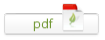
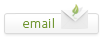
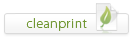
Leave a Reply