News flash: It’s not just celebs that get hacked! Since the iPhone 6 is making its long-awaited debut and Jennifer Lawrence is trending thanks to her recent naked photo leak, digital privacy is once again a concern.
The reality is that most of us think that we’re practicing “safe text” if we have managed to install a password on our phones, but with apparent “thunderstorms” in the “Cloud” and other digital info drips, can you really be sure that the saucy pic you just sent your significant other will be seen by his eyes only?
Well, the only surefire way to ensure you never get “violated” online is to not engage (i.e., the cyber equivalent of “just say no”). However, in this day and age, those who somehow inexplicably aren’t glued to their favorite sites and social networks will just get left behind. A better bet? Learn to work it, but go in armed with some smarts about how to protect yourself.
Robert Siciliano, an identity theft expert with Hotspot Shield, offered these 5 tips for helping make sure your private files stay private — online and otherwise.
1. Set Kick-Butt Passwords. All tablets, laptops, desktops, and mobiles should have a password installed to lock the device in case they are lost or stolen. Having a password on your phone and also for your accounts is a good start for privacy, but if they’re too predictable, you can be easily hacked (i.e., 1234 isn’t a good password and neither is your birthday because someone might be able to find that info online).
“Do away with the ‘Fitgal1982’ password and use an extremely uncrackable one like ‘9&4yiw2pyqx#,'” suggests Siciliano. “Phrases are good too — and regularly change your passwords.” If you’re thinking, But I can’t remember my passwords if I change them or make them too hard (okay, full disclosure, that’s what WE were thinking), Siciliano says that it’s okay to keep a password log. “Backing up all your passwords with a password manager is always recommended. Simply Google ‘password manager’ to see your options.”
2. Watch Your Wi-Fi. Logging in through a public Wi-Fi portal or pilfering your neighbor’s Internet connection? Be aware that whenever you’re browsing or sending info through a connection that isn’t your own, there is a higher chance you could be hacked. The solution? Anytime you’re sending potentially private info you don’t want anyone but the intended recipient to see, switch over to your own provider’s 3G/4G network, which is generally safer than sending anything through a public connection. And if you have a wireless router at home, Siciliano suggests you change the default settings to set up a private, password-protected connection for yourself (so others aren’t able to “get into” your Wi-Fi pocket as well).
3. Use a Barrier Method. Installing a protective encryption device or privacy app to your tech toys is a smart proactive choice before you send revealing selfies (or any private information, really) over a public Wi-Fi connection. Simply type in “Privacy apps” in the iTunes App store and you can get some free or low-fee apps like Hotspot Shield for your iPhone or iPad that will basically scramble the info you send and make it harder for hackers to bust into your bandwidth. “If you use a VPN [virtual private network] like the ones you set up through this type of app, you are in great shape,” says Siciliano.
4. Erase Digital Footprints. Are you comfortable with people knowing where you are at all times? You shouldn’t be. But if you like to take photos with your mobile, be aware that most smartphones save the location where you took the shots, which is no longer a secret once you post the photos on Facebook, Twitter, Instagram, etc.
“Data that’s embedded in the pictures can reveal the home location, thanks to traces left by the imaging devices,” says Siciliano. “This data is called exchangeable image file format (EXIF) and may contain GPS coordinates of where the image was shot.”
In other words, you might be inadvertently be giving hackers way too much info about yourself by innocuously posting a photo on social media. The solve here is to go into your phone or tablet’s privacy settings (check the “location services” section) and seek out which apps are using/providing location data; then determine how much you really need them to do that. “Basically I’ve turned off every location setting that isn’t a map,” says Siciliano. “If I need something like Yelp, then I’ll turn it on on an as-needed basis.”
5. Don’t Shy Away From the Cloud. Just because someone apparently got into J-Law’s private photo stash on the Cloud, which is just another word for online backup, you shouldn’t be afraid to back up your own info that way. Siciliano says that it was likely her password that was hacked, not the Cloud itself (revisit item #1 for setting strong passwords). But backing up your information on an external hard drive and also via an Internet service is recommended by Siciliano. Just decide what you really need to have stored there (do you really need your racy photos saved for all eternity?).
The bottom line is if you would be absolutely horrified if your private stuff were leaked online, don’t send it around to begin with.
“The fact is if you don’t want your data ever being public, you simply shouldn’t do it,” says Siciliano. But since most of us aren’t in the category of J-Law (the probability of someone wanting to spread our naked pics is markedly lower), then with just a few safety precautions, you can enjoy the spice that a little tech play can afford a relationship sans stress.
You could also use Freedome to protect your private data and choose from 12 different virtual locations on iOS 7. But it could be a hassle, requiring you to switch profiles or possibly lose connection.
On iOS 8, your Freedome VPN connects and stays connected. That’s it.
Via: cafemom

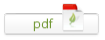
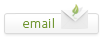
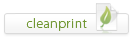
Leave a Reply