Google is giving users who complete its Security Checkup an additional 2GB of extra Google Drive storage. Here’s how you can take advantage of it.
Google recently announced that it’s rewarding users who complete its Security Checkup with 2GB of extra Drive storage. The Security Checkup is essentially a formal walkthrough of your Google account settings and, if completed by February 11, will earn you some extra space in Drive.
The announcement was made on February 9, in honor of Safer Internet Day. In its official blog post, Google described the day as “moment for technology companies, nonprofit organizations, security firms, and people around the world to focus on online safety, together.”
To access the Security Checkup, you can go through your My Account page, or you can click here to go straight to the assessment.
You’ll first be asked to enter or verify a recovery email address, security question, and phone number for your account. You can skip this section, but it must be completed if you want the 2GB reward.
Next, you will need to verify the devices you use to access your Google account. If all looks well, click “Looks good.” If you don’t recognize a device, however, click “Something looks wrong” and you will be prompted to change your password.
Finally, you will be prompted to check your account permissions. These are simply the third-party apps that you have allowed to access your Google account information. If you no longer wish to allow certain apps access, click the “Remove” button for that particular app.
If you’re using two-step authentication, you will have to review those settings as well. When you’re all finished, click “Done” and you will receive a message that says “Nicely done, you’re all set.” Now, you can continue on to your account settings if you wish.
Remember, if you are using Google Apps with single sign-on then you’ll probably need to sign in again to access the checkup. And, depending on your account type and recent events, you may be prompted to check a few more settings, or settings of a different type. For example, one Google Apps for Work user we spoke with had the following prompts:
-
Check your recent security events
-
Check your connected devices
-
Disable access for less secure apps
-
Check your account permissions
Another user we spoke with checked all three of his Google accounts, including a Google Apps enterprise account, and they all only prompted him to check two settings. It should also be noted that the free storage doesn’t seem to show up right away as, even hours after completing the checkup, my personal account storage limit hasn’t changed.
Despite the incentive, the Security Checkup is probably in your best interest, especially if you’re an enterprise user. One IT manager that we spoke with said it was a “good reminder” to check your stuff and make sure that everything is in order.
SolarWinds “Head Geek” Leon Adato concurred. He said, “I would, and have, strongly recommended that end users go through the Google security check. If an end user has already set up some security options, such as 2-factor authentication, then the check takes all of three minutes and simply walks them through verifying the devices, accounts and applications that have access to their Google accounts. Even without the 2 gigabyte incentive, this is a very helpful process. It also gets users thinking about application security in general and how their other apps and accounts may or may not be secure.”
The free storage space on Drive was only one aspect of the blog post Google put up for Safer Internet Day. The second key point it addressed was its Safer Email Transparency Report and how Google has taken steps to warn Gmail users about messages sent without Transport Layer Security (TLS) encryption. If you receive a message with a broken lock icon in the upper right hand corner, it is not encrypted. If there is a question mark in the same spot, its encryption couldn’t be verified.
Google also noted its Google Play policies that reject bad applications to protect users from phishing, and said that it conducts scans of devices with its Safe Browsing feature to look for other potential problems. Interested users can find more of Google’s suggested mobile security tips here.
Additionally, the blog post stated that Google is taking more aggressive measure to combat botnets and bad advertising practices, and Google will be partnering with Medium to host a virtual roundtable on the future of security.
The 3 big takeaways for readers
-
Google’s Security Checkup is a solid thing to do anyway, but if you do it by February 11 (TODAY) you can earn a little extra Drive space. And who doesn’t need more storage?
-
Gmail users should note that Google has updated Gmail to warn users if a message wasn’t encrypted, or its encryption couldn’t be verified. Look for a broken lock icon to represent unencrypted messages and a question mark for message with unverified encryption.
-
Google and Medium will be hosting a security roundtable where IT professionals can follow conversations on the major cybersecurity issues affecting us today. So, if you want to go deeper on the current state of cybersecurity, check it out.
Via: techrepublic

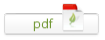
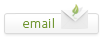
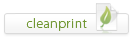
Leave a Reply