Are you running out of disk space in your Windows 7 PC? Microsoft has released a update for Windows 7 SP1 systems, that adds a new option named “Windows Update Cleanup” in the Disk Cleanup utility. This makes it easy to clear a large amount of disk space consumed by obsolete or superseded Windows Updates stored in the Winsxs directory. The amount of disk space freed up can vary in your system, depending upon the updates installed. I could clear 6 GB of disk space in my Windows 7 PC.
Note:
Windows Update Cleanup option is accessible only when Disk Cleanup is run as Administrator. Alternately, you can elevate Disk Cleanup by clicking click Clean up system files button in Disk Cleanup dialog box.
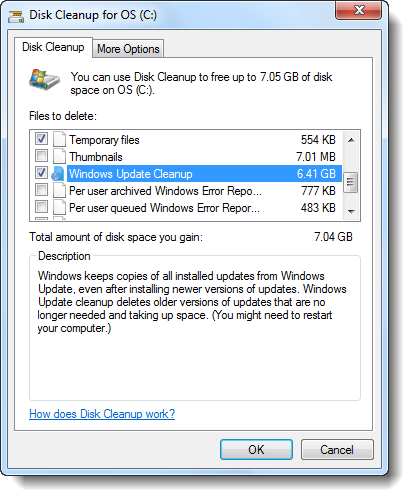
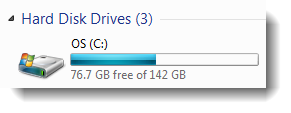
(Free space in the system drive before cleanup)
Select Windows Update Cleanup and click OK. Restart Windows. The Windows Update Cleanup task is carried out only on the next restart.
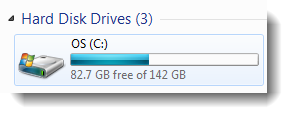
(Free space in the system drive after cleanup)
More Information
The update adds a new Disk Cleanup handler/key named “Update Cleanup” under this key:
HKEY_LOCAL_MACHINE \ SOFTWARE \ Microsoft \ Windows \ CurrentVersion \ Explorer \ VolumeCaches \ Update Cleanup
… which references the GUID {C1A6713B-F5BA-4340-BFE5-07DA0ED49A27} (Superseded Updates Cleanup)
Detailed information about the update (KB2852386) is available in Microsoft Knowledgebase article Update is available that enables you to delete outdated Windows updates by using a new option in the Disk Cleanup wizard in Windows 7 SP1.
Via: winhelponline

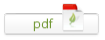
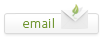
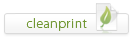
Leave a Reply