The Kindle reader starts at $89 but you get a $20 discount if you opt for the Kindle with Special Offers. The two models look alike and have the same set of features except that Kindle with Special Offers model will display sponsored ads on the home screen when idle.
The ads on the Kindle with Special Offers edition are unobtrusive but Amazon does offer an option to remove ads from the sponsored Kindle for a $20 fee. Go to your Kindle dashboard on Amazon.com, click the Manage your Devices link, select your registered Kindle device and click Edit next to the Special Offers link.
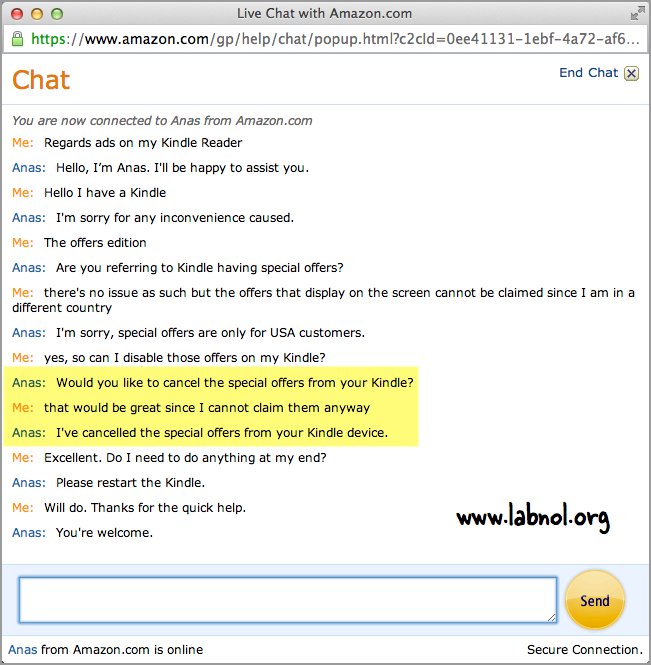
Request Amazon support to remove sponsored offers from your Kindle
Disable Ads on Kindle with Special Offers
There’s another easier option as well that will let you remove ads from your Kindle for free.
You can contact the Amazon support team and request them to disable advertising on your Kindle with Special Offers. They are likely to oblige if you using a Kindle outside the USA since special offers cannot be claimed in other countries.
Here are the steps involved:
- Open the Contact Us page on Amazon and select your Kindle device from the list.
- Under the Issues section, select Kindle Device -> Kindle with Special Offers -> Problems claiming offers.
- Select the Chat option and here you can request the Amazon representative to disable ads on your Kindle device.
You’ll get a notification on your Kindle device (see screenshot) once the sponsored offers have been turned off. Restart your Kindle and the ads should no longer appear on the device.
I tried this on my Kindle and the ads were gone in 5 minutes. The trick, which also applies to the Kindle Paperwhite and Kindle Fire tablets, was originally shared on Reddit but has been pulled down by the submitter.
Via: labnol

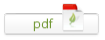
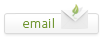
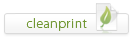
Leave a Reply