There are many ways to keep your computer secure. Your own behavior affects it a lot. But there are also many tools that can improve your security even if that wasn’t their initial purpose. Melissa and Sean described how you can use separate browsers to lower the risk for human errors. Virtualization is another technology that can improve security as a side effect. It’s a like the separate browsers idea, but takes it a lot further. Read on to learn more.
Virtualization in computing means to simulate something with software. What we talk about here is to create a whole virtual computer inside a real computer. It’s complex under the hood, but there are luckily easy products that can be used by almost anyone. This technology is by the way used extensively in the software industry. Huge number of virtual computers can be used to process data or test software. A large portion of the Internet is also provided by virtual servers.
But how can this improve my security? Most malware is made for profit and interfering with your on-line banking is a common payload. But what if you run your on-line banking on a separate computer? Buying another machine costs money and consumes space, but that can be solved by using a virtual computer instead. That virtual machine would only be used for banking, nothing else. A malware infection could happen if your guard is down and you open a malicious file in the mail. Or surf to a site witch is infected with a drive-by download. Both cases could infect your real computer, but the malware can’t see what you are doing with the bank inside the virtual machine. One could also use the opposite strategy. Use a virtual machine when doing something risky, like looking for downloads on shady servers. A previously made snapshot can easily be restored if something bad hits the virtual machine.
An additional benefit is that this gives you an excellent opportunity to play around with different operating systems. Install Linux/Windows/OS X just to become familiar with them. Do you have some hardware which driver won’t work in your new machine? No problem, install a virtual machine with an older operating system.
OK, sounds like a good idea. But can I do it? Here’s what it takes.
- You need a fairly new and powerful computer. Especially the amount of RAM memory is critical. You are usually OK with 8 GB, but more is desirable. This is probably a bad idea if you have less. (This depends a lot on what operating system you are running and what you want to run in the virtual machines.)
- You need to download and install a virtualization product. Two good alternatives are VirtualBox by Oracle (free) and VMWare Player by VMWare (free for personal use).
- You need to have an installation media for the operating system you want to run in the virtual machine. This is easy for Linux as you can download the installer freely from the net. Hint: Google: download linux.
- You need to know how to install an operating system. This is not as nerdy as it sounds. Modern operating systems have easy installers that most people are able to use. And don’t worry if you make a mistake. It’s just a virtual machine and you can go back to the beginning at any time without losing anything (except some time).
I’m not going to provide detailed instructions for this. That depends too much on which virtualization product and operating system you use. And it would beside that be like reinventing the wheel. You will find plenty of step-by-step instructions by Googling for what you want to do, for example “install Linux in VirtualBox”.
But for your convenience, here’s an overview of the process.
- Select one of the virtualization products and ensure that your computer meets its system requirements.
- Download and install the virtualization product.
- Ensure that you have an installation media for the operating system you want to use and any keycodes etc. that may be needed during installation. The media can be a physical disk or USB-memory, or a disk stored as an image file. The virtualization software can mount disk image files as a device in the virtual machine and there’s no need to burn a disk for this purpose.
- Now follow the instructions you found on the net. They will help you create the virtual machine, mount the installation media in it and go through the operating system installation.
- After this you can use the virtualization product’s console to start the virtual machine when needed. It shows up full-screen or in a window depending on the settings. Inside it you can do what you want, install programs surf the net, etc.
- For the banking virtual computer you just need to install the browser of your choice, make sure it’s updated and patched and make your bank the home page. Don’t install anything else unless it really is needed for the banking connection and don’t use this virtual machine for anything else.
- You can create multiple virtual machines, but be careful if you try to run them at once. Your computer may not have what it takes. As said, RAM memory is the critical resource here.
Safe surfing
Edited to add: It is of course a good habit to exercise the same basic security measurements inside virtual machines as in real computers. Turn on the operating system’s update function, install your anti-virus program and make sure your browser is kept up to date. Doing just banking with the virtual machine reduces the risk a lot, but this is good advice even in that case. And needless to say, the virtual machine’s armor is essential if you use it for high-risk tasks.
Via: safeandsavvy

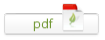
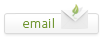
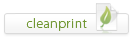
Leave a Reply